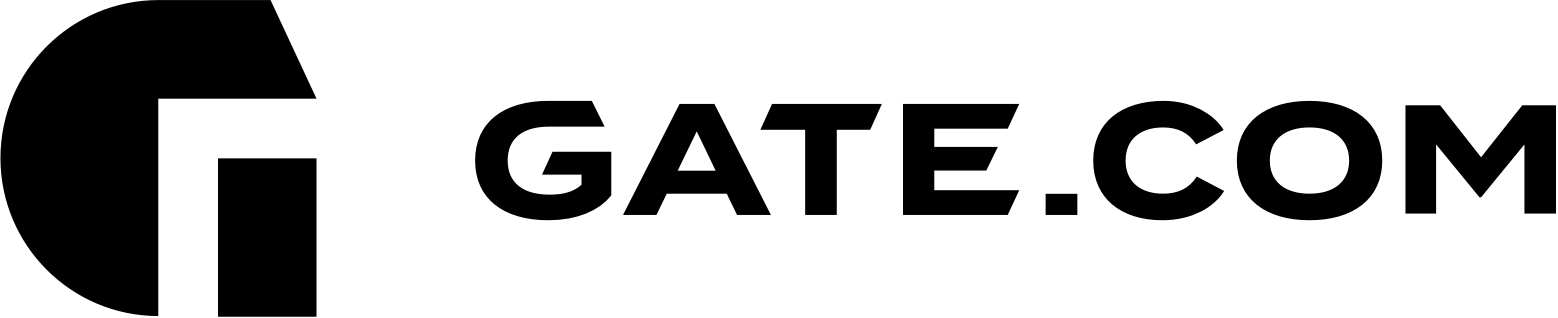Client Portal Overview
To access your account, you have to log in to the Client Portal (Client Area). Within the Client Portal, you can manage your services at any time and from any location, as long as you have an Internet connection and a browser.
This article contains the following sections:
- How to log into the Client Portal
- Client Portal Password Reset
- Client Portal Password Change
I. How to log into the Client Portal
To log into your Client Portal, browse to the login page at https://secure.gate.com/ and enter your email address and password. Don’t forget to complete the captcha. When you are ready, click Login.

II. Client Portal Password Reset
If you do not know your password, click Forgot?. Then enter your email address and complete the captcha to send yourself a link with further instructions to reset your password.

If the email address you entered matched an existing account, please check your email for instructions on what to do next.
Important Note: The password recovery email is valid for 2 hours.
III. Client Portal Password Change
If you do already know your current password, you can change it from within the Client Portal.
1. From the Navigation Bar (at the top-right corner of the page), select Change Password.

2. Enter your existing password, then enter a new password twice. Then click Save Changes.

Tips for a strong password:
- The recommended password length is 12 characters
- Use both upper and lowercase characters
- Include at least one symbol (# $ % & etc...)
- Don't use dictionary words
For your convenience, there is an available password generator.

3. A green confirmation message will appear at the top of the page to indicate that the password was successfully changed. You can now log in with the updated password.

If you have any further questions that were not answered in this article, please contact us.